Agent Management
The Agent Management function allows the user to assign another client as an Agent on their behalf and to grant a granular set of permissions as required.
Getting Started
- Click on Client Account tab
- Click on Agent Management link
Input NovaROC client ID
The page provides the user an input field for the NovaROC ID for which need to display the agents. Click Next

Client and Agent Information
This page presents the NovaROC ID of the client who is logged in by default. This page displays client and agents information. Initially, user/client will not have any clients or agents. Client can also be both client and agent.
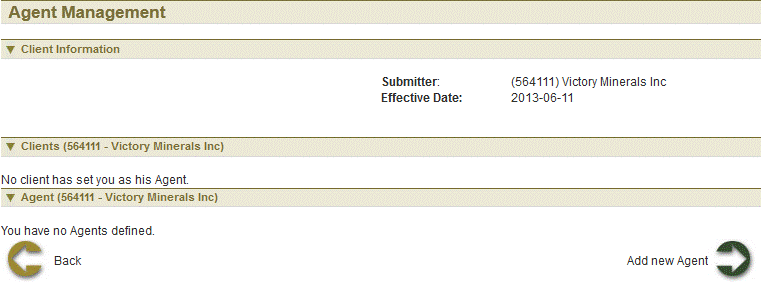
Add New Agent
 To add new agent click on add new agent button
To add new agent click on add new agent button ![]()
 Input NovaROC Client Id of the Agent you want to have act on your behalf in input box and click Next
Input NovaROC Client Id of the Agent you want to have act on your behalf in input box and click Next
 Select Permissions: User can select all permissions by selection Select All checkbox
Select Permissions: User can select all permissions by selection Select All checkbox  to remove all permissions select remove all checkbox
to remove all permissions select remove all checkbox . User can select specific permissions. After selection of permissions click Next to navigate to Confirmation page
. User can select specific permissions. After selection of permissions click Next to navigate to Confirmation page
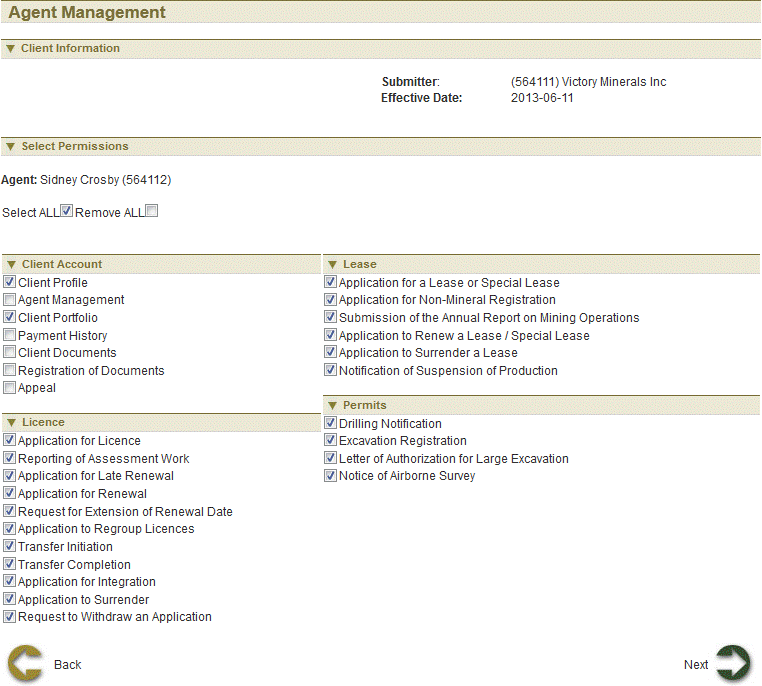
Edit agent permissions
User can edit the permissions of agent by clicking on  button. Edit permissions and click next to navigate to Confirmation page.
button. Edit permissions and click next to navigate to Confirmation page.
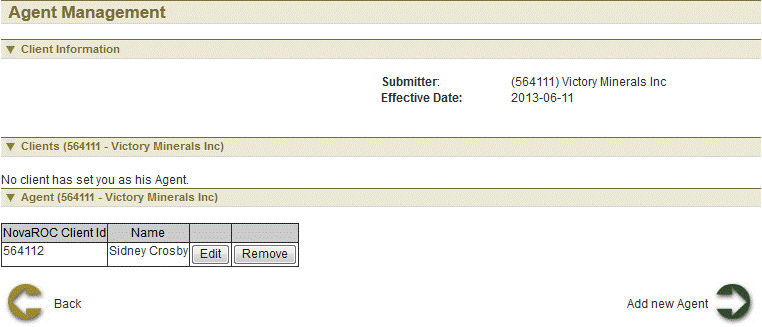
Remove agent
User can remove an agent who acts on their behalf by selecting  button. NovaROC will ask for confirmation of action. Click next to navigate to Confirmation page.
button. NovaROC will ask for confirmation of action. Click next to navigate to Confirmation page.
Conformation
This page displays the event confirmation details.
See also