Application For Lease
The Application for a lease function allows the user to submit application to convert a licence to a Mineral lease or Special lease or Underground Hydrocarbon Storage Lease and create lease?s shape on map.
Getting Started
- Click on Lease tab
- Click on Application for lease link
Select Lease type
The page provides the user an input field for the applicant information (Submitter is client or agent of client) and options to select lease type. Click Next to navigate to select licence.
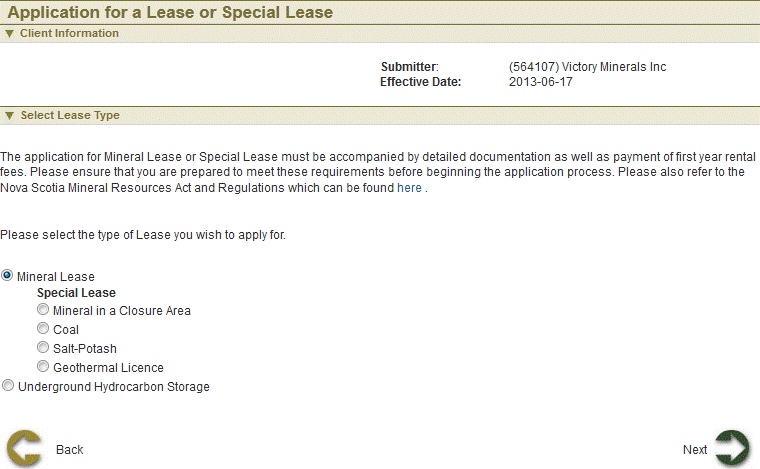
Select Licences for Lease application
This page provides user to enter licences to convert to lease. Licences can be selected on map or enter in the input box.
The page provides the user an input field for the applicant information (Submitter is client or agent of client) and options to select lease type. Click Next to navigate to select licence.
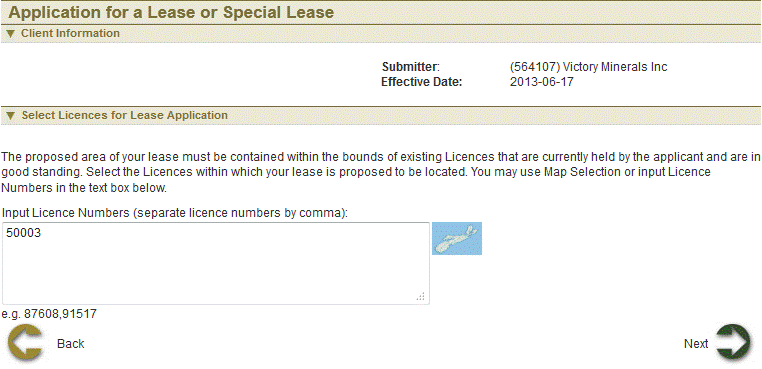
Select licence using map
 Click
Click  , a window slides into view.
, a window slides into view.
 Click on Select by attribute icon
Click on Select by attribute icon  to search by licence ID. There are three search layers to search from; Exploration licences, Special Licences, Hydrocarbon Storage-area licences.
to search by licence ID. There are three search layers to search from; Exploration licences, Special Licences, Hydrocarbon Storage-area licences.
 Enter in licence number and click search
Enter in licence number and click search
 Once licence selection is complete, click
Once licence selection is complete, click 
 Click Next
Click Next
Select claims for lease
This page shows the licence(s) details. User may deselect some claims or leave as it is. Selected claims are the claims included in the lease.
The page provides the user an input field for the applicant information (Submitter is client or agent of client) and options to select lease type. Click Next to navigate to select licence.
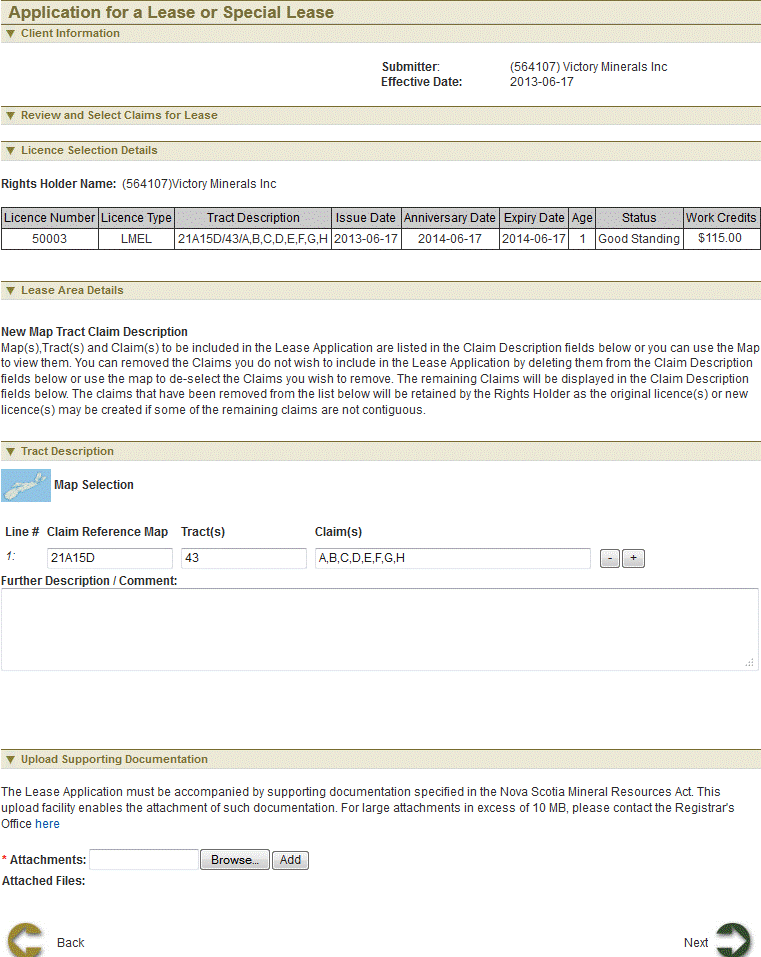
Select claims using map
 Click
Click  , a window slides into view.
, a window slides into view.
 Click Select feature
Click Select feature  button.
button.
 Use any of the selection Buttons is available to you.
Use any of the selection Buttons is available to you.

 After selection is complete click
After selection is complete click  . The Map viewer will hide automatically. Now the Tract description is amended.
. The Map viewer will hide automatically. Now the Tract description is amended.
 Click Next button to continue to Summary page.
Click Next button to continue to Summary page.
Review entered Information
This page provides the user with a Summary of the entered information on the previous page. Click Next button to start payment process.
Payment
For more information on payment process, please click here.
Confirmation Page
This page displays the event confirmation details and the payment summary.
See also